
Grammarly Go provides on-demand generative AI communication assistance to help users develop high-quality writing by understanding your personal voice, setting, and writing purpose—all while maintaining Grammarly's commitment to security from the Grammarly Blog.
Grammarly will uniquely offer relevant, contextually aware suggestions that account for personal voice and brand style while staying true to our augmented intelligence philosophy to keep customers in control of their experience. Grammarly's generative AI assistance will enable customers to save time, enhance their creativity, and get more done—helping individuals achieve their potential and enterprises transform how they work. (para 3)
|
Trevecca students have free premium Grammarly accounts through a TNU subscription. The premium account gives you access to editing, writing, and plagiarism tools. It is a GREAT resource! It is accessed through the Trevecca SharePoint site. Click here to set up your account. |
You can access the Grammarly Editor directly from your browser if you prefer not to download any other applications to your computer. You can create and edit documents in the Grammarly Editor, adjust your settings, and manage your subscription.
The Grammarly Editor is also available via Grammarly’s desktop app, which you can download here.
Running a plagiarism check in the Grammarly Editor is simple.
Note: The Grammarly plagiarism checker focuses on online articles and web pages. It does not compare research papers, academic works, or books.
Grammarly Go provides on-demand generative AI communication assistance to help users develop high-quality writing by understanding your personal voice, setting, and writing purpose—all while maintaining Grammarly's commitment to security from the Grammarly Blog.
Grammarly will uniquely offer relevant, contextually aware suggestions that account for personal voice and brand style while staying true to our augmented intelligence philosophy to keep customers in control of their experience. Grammarly’s generative AI assistance will enable customers to save time, enhance their creativity, and get more done—helping individuals achieve their potential and enterprises transform how they work. (para 3)
To use our free auto-citations feature, install the Grammarly browser extension. Anytime you're reading on a compatible source website, you'll see a Get citation button appear in the lower-left corner of your screen. Click this button, and Grammarly will present a full citation and an in-text citation for the source you're viewing, ready and formatted for you to use. If you need to format citations for a new paper in a different style guide, you can easily switch between APA, MLA, and Chicago using the suggestion's dropdown menu.
 Please switch on the Show "Get citation" option if you don't see this button.
Please switch on the Show "Get citation" option if you don't see this button.
The Get citation button will then appear at the bottom of the page on ONLY one of these websites:
Trevecca's Grammarly subscription (Grammarly Premium, Grammarly Business, or Grammarly for Education, not the free version) can also help identify any formatting mistakes and format your bibliography or in-text citations according to the MLA, APA, or Chicago style.
When using Grammarly in Google Docs or the Grammarly Editor, choose your preferred formatting style by setting your domain to Academic and then adjusting the Format setting:
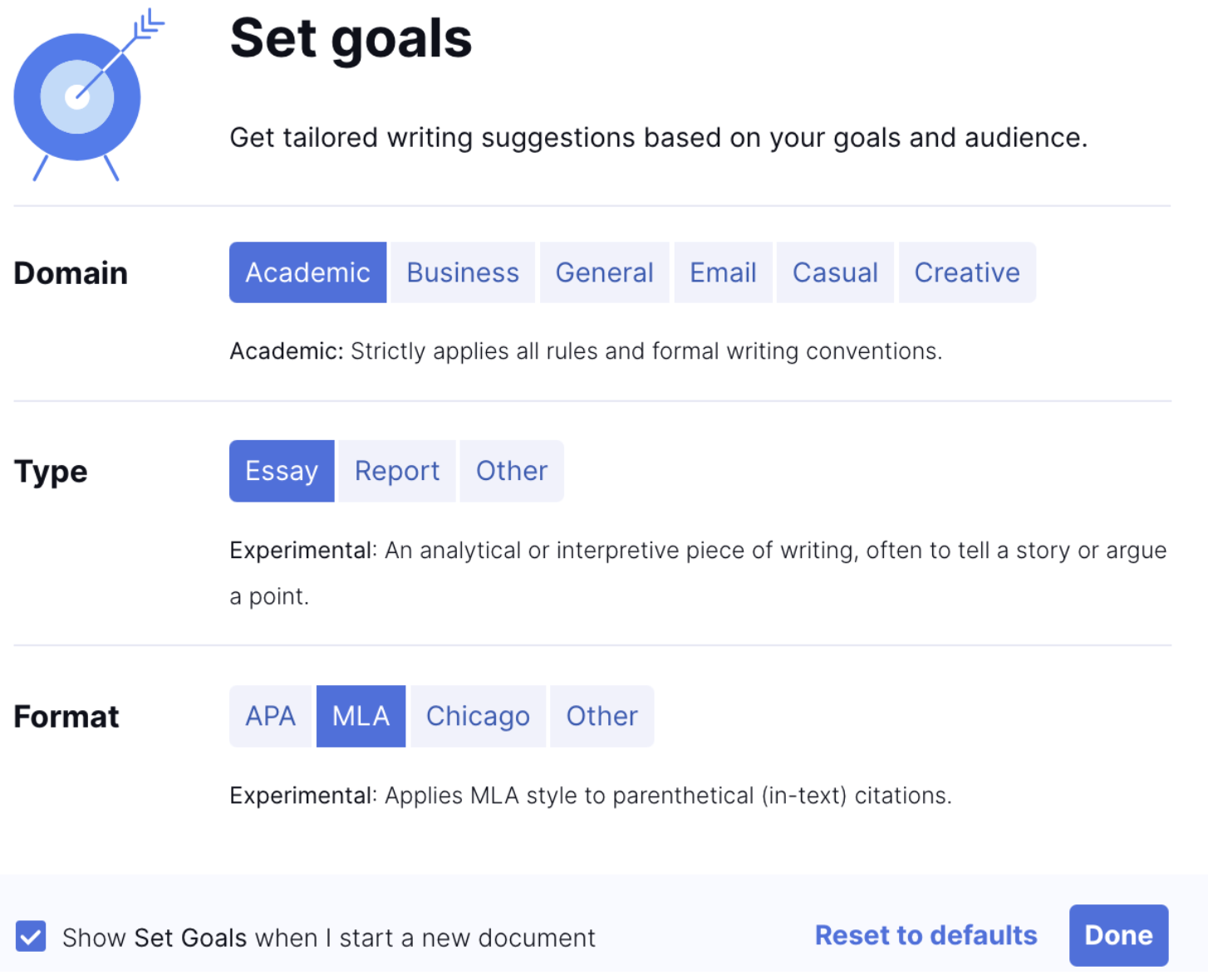
Always check for accuracy!
Grammarly will then offer suggestions to ensure that your in-text citations and references are formatted following your preferred formatting style. NOTE: You still need to verify these suggestions are accurate, particularly for doctoral students. Grammarly offers recommendations for corrections that may not align accurately with the APA Publication Manual.
For more information about citations and Grammarly, check out this blog post.
Nov 28, 2022
To use our free auto-citations feature, install the Grammarly browser extension. Anytime you're reading on a compatible source website, you'll see a Get citation button appear in the lower-left corner of your screen. Click this button, and Grammarly will present a full citation and an in-text citation for the source you're viewing, ready and formatted for you to use. If you need to format citations for a new paper in a different style guide, you can easily switch between APA, MLA, and Chicago using the suggestion's dropdown menu.
 Please switch on the Show "Get citation" option if you don't see this button.
Please switch on the Show "Get citation" option if you don't see this button.
The Get citation button will then appear at the bottom of the page on ONLY one of these websites:
Trevecca's Grammarly subscription (Grammarly Premium, Grammarly Business, or Grammarly for Education, not the free version) can also help identify any formatting mistakes and format your bibliography or in-text citations according to the MLA, APA, or Chicago style.
When using Grammarly in Google Docs or the Grammarly Editor, choose your preferred formatting style by setting your domain to Academic and then adjusting the Format setting:
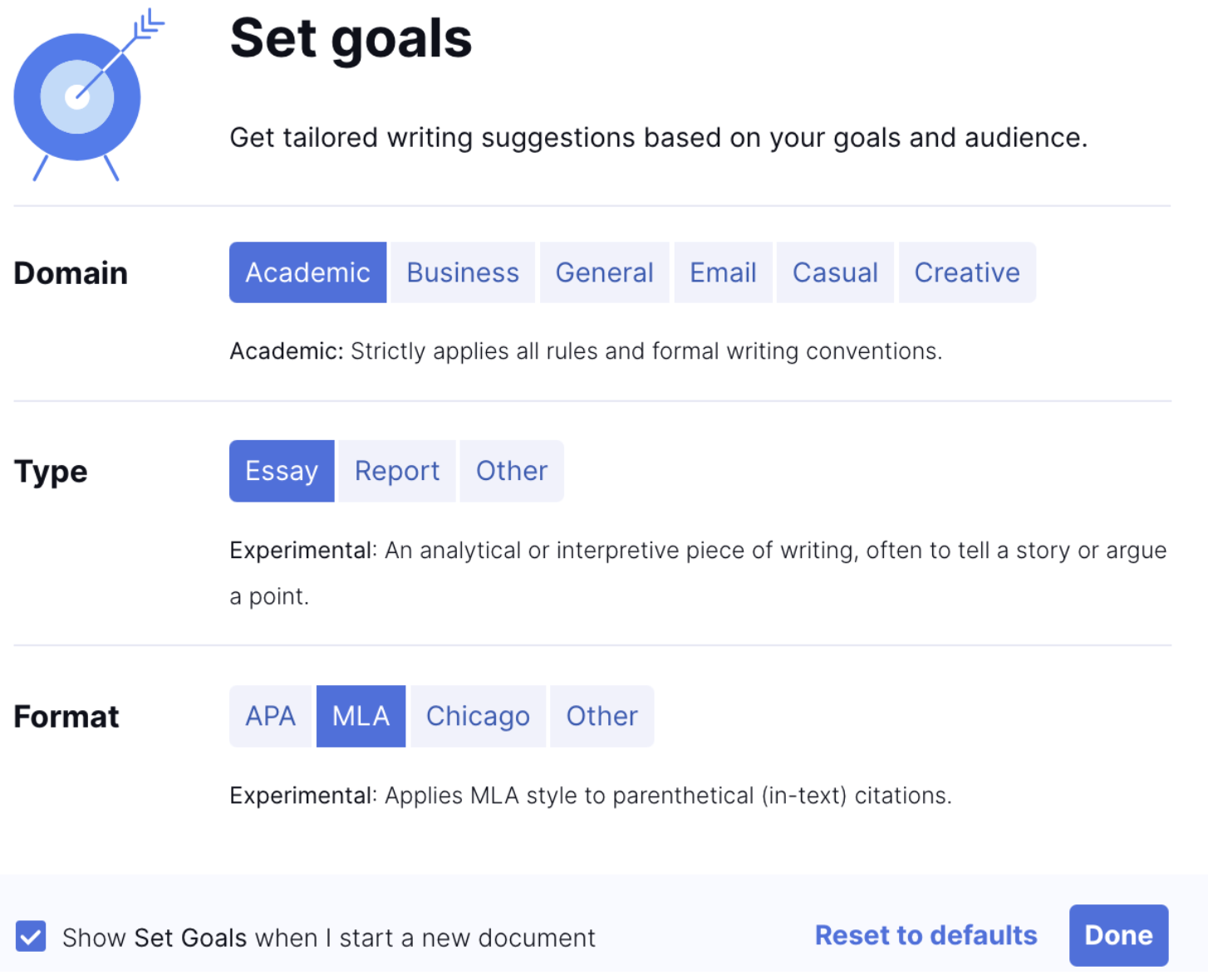
Always check for accuracy!
Grammarly will then offer suggestions to ensure that your in-text citations and references are formatted following your preferred formatting style. NOTE: You still need to verify these suggestions are accurate, particularly for doctoral students. Grammarly offers recommendations for corrections that may not align accurately with APA Publication Manual.
For more information about citations and Grammarly, check out this blog post.
Call: 615.248.1214 | Text: 931.250.4898 | Chat I Email: library@trevecca.edu l Come visit during library hours