

Find books using our Discovery search!
Discovery's Advanced Search allows you to search by author, title, keyword for print or eBooks
You can also search for journal articles, videos and other materials using Discovery Search.
View the short tutorials linked below to understand how to use our new Discovery Search
Print Books
Print books are found on the top floor of Waggoner Library. Books are shelved by Library of Congress (LC) class system. LC uses letters of the alphabet along with numbers to create a call number.
For browsers, Business and Management books in print are shelved in the 'HF' or 'HV' categories on the second floor of the library.
Use your TNU ID to check out print books. Bring books to the circulation desks for checkout.
What if a book is not at this library? Take advantage of the library's Interlibrary Loan (ILL) service.
ILL requests for resources can be made online from a Discovery search or a form can be completed manually. There is no cost for ILL, just give yourself an advance time of one week before it's needed. Click the ILL link on the menu to the left for details.

eBooks
A large portion of the library collection includes eBooks or electronic books. These books are in a digital format and are accessible 24/7 from the library website using Discovery search. Use the limiters on the left to narrow your results to eBook format if desired.
To see a full list of eBook titles in management and leadership click here.
After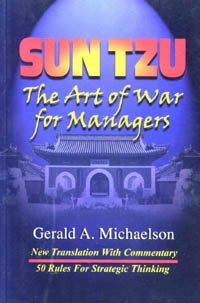 searching Discovery and limiting to eBooks start reviewing your result list, eBook format is indicated on the citation. Instead of a call number to locate the book, you'll see a button labeled 'View eBook'. Click the button to open the book, view the Table of Contents and begin reading.
searching Discovery and limiting to eBooks start reviewing your result list, eBook format is indicated on the citation. Instead of a call number to locate the book, you'll see a button labeled 'View eBook'. Click the button to open the book, view the Table of Contents and begin reading.
Below are eBook collections owned by the library.
The Ebook research guide has detailed information about eBook collections, accounts, printing, downloading and exporting eBook content, check it out! ProQuest Ebook Central and EBSCO eBooks are our two primary eBook collections.
Ebook Central provides access to a vast collection of scholarly ebooks, particularly for academic libraries. It offers a wide range of features for both online and offline reading, including downloading, printing, and annotation capabilities.
eBook Central
Downloading - Learn all about the flexible options for downloading content or eBooks here
Laptop or Desktop
Adobe Digital Editions - Must have this installed for viewing
Mobile Devices
Bluefire Readers - Must have this installed for viewing
On iOS and Android devices, you need Bluefire Reader, which is free from the App Store and Google Play. You need an Adobe ID to use Bluefire Reader.
Chapter downloads require users to sign-in to their Ebook Central account or continue as Guest. Benefits to signing in include increased copy, print and download allowances, access to your personal Ebook Central Bookshelf where you can save books, chapters, and create/save annotations – and it’s free (and easy)! Chapter downloads now include a daily refresh allowing users to get the content they need and return for more.
Read print-to-PDF and chapter download titles on any device that supports .PDF file types – from Kindles and tablets to laptops and mobile devices. Users may transfer files between devices without support limitation.
The typical print allowance for most titles is 40% of the book. When printing a chapter or range of pages, we deduct from this allowance.
Ways to activate a chapter load include:
1. Detail Page Chapter Download
Clicking the PDF Chapter Downloads link will direct you to the first entry in the table of contents. From here you may navigate to chapter Download PDF links or subsection Download PDF links throughout the table of contents.
2. Reader Toolbar Chapter Download Icon
From the Reader toolbar, select the Chapter Download or Print to PDF icons and select Page Range options and your citation style. Download and save or print the PDF file.
EBSCO eBooks
EBSCO eBooks are online versions of print books that your library has either purchased with a perpetual license or via an annual subscription. eBooks that are owned will be available to the library in perpetuity, with provisions being made for long term access and preservation. eBooks available via subscription are renewed annually for the library to retain access. EBSCO eBooks are available from all major academic publishers in virtually all academic disciplines.
EBSCO eBooks offer a number of advantages over their print counterparts. Users can:
Call: 615.248.1214 | Text: 931.250.4898 | Chat I Email: library@trevecca.edu l Come visit during library hours